¶ Salesforce Integration
In this guide, we will walk through the steps to install a Softphone within Salesforce. As demonstrated in the following image, this integration allows seamless communication directly from the Salesforce interface, including the ability to use the Click to Call feature.
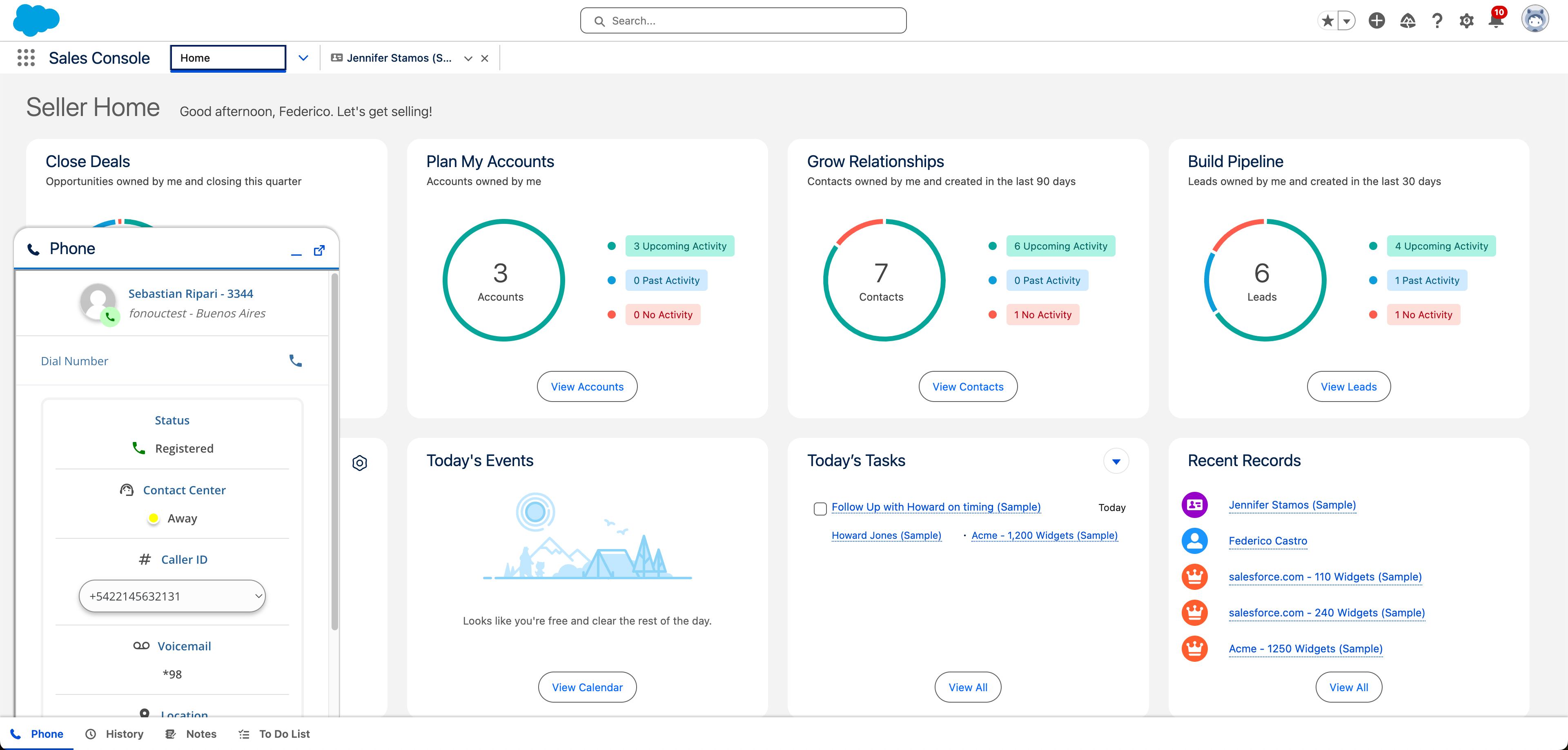
¶ 1. Install Package
https://login.salesforce.com/packaging/installPackage.apexp?p0=04taj0000005Kfd
Password: p6DS98znCjXhaUsdcPRetb
Open the provided link, where you will see the following screen:
- Set the Password
- Select Install for All Users: Ensure the installation is accessible to everyone within your organization
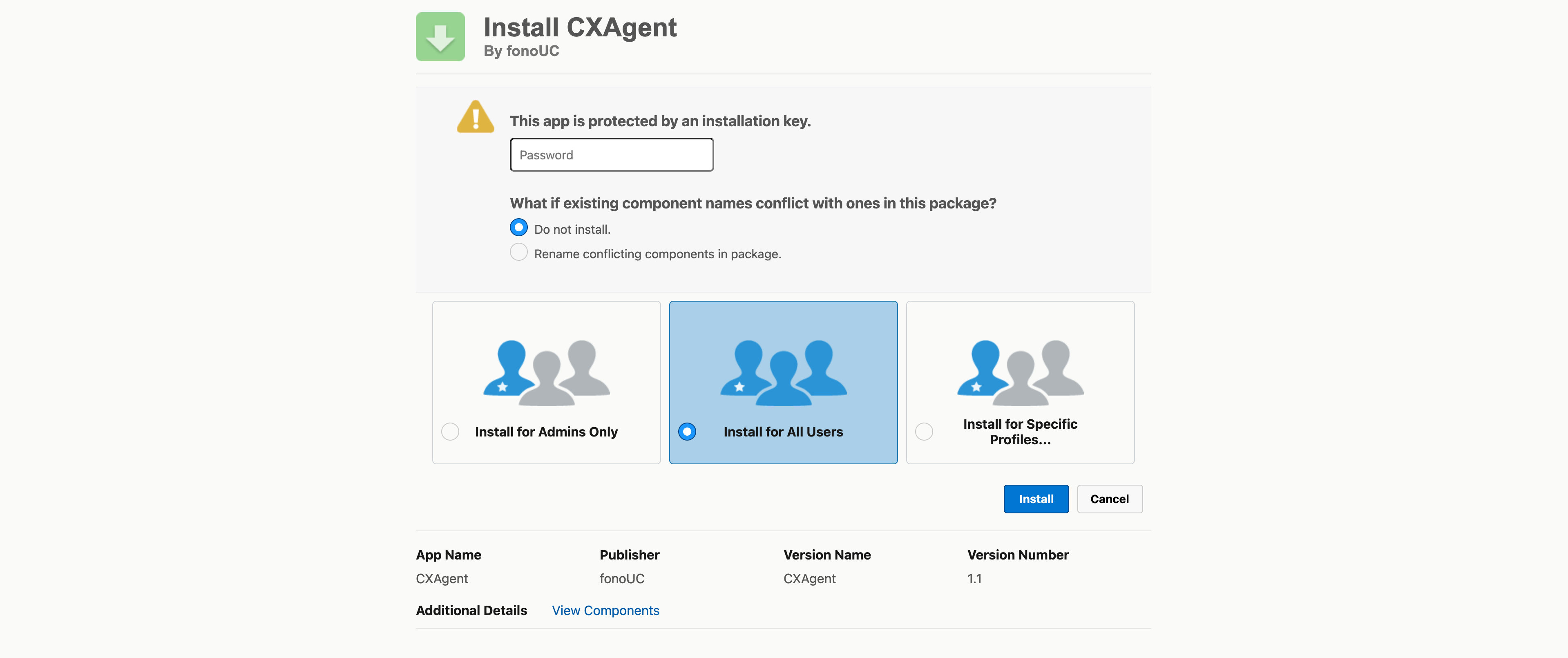
¶ 2. Set Cluster URL and assign Users
At this point, the package has been successfully installed, but we still need to configure a few settings, such as the cluster URL.
Go to the top-right corner of the navigation bar and select Setup, as shown in the image below.

Next, locate the Call Center settings.
1. In the sidebar, search for Call Centers.
2. Click on Call Centers from the search results.
3. Select CXAgent to access its configuration settings.
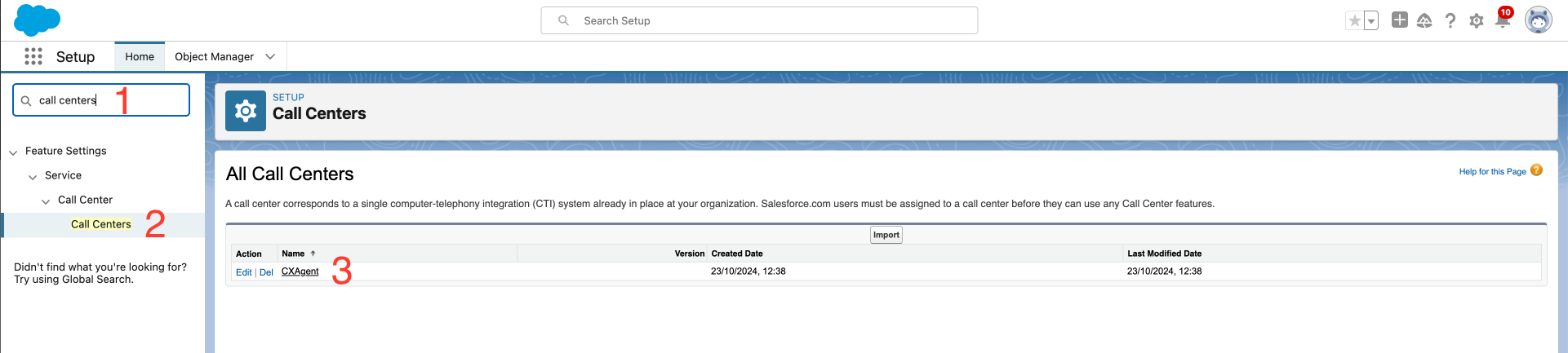
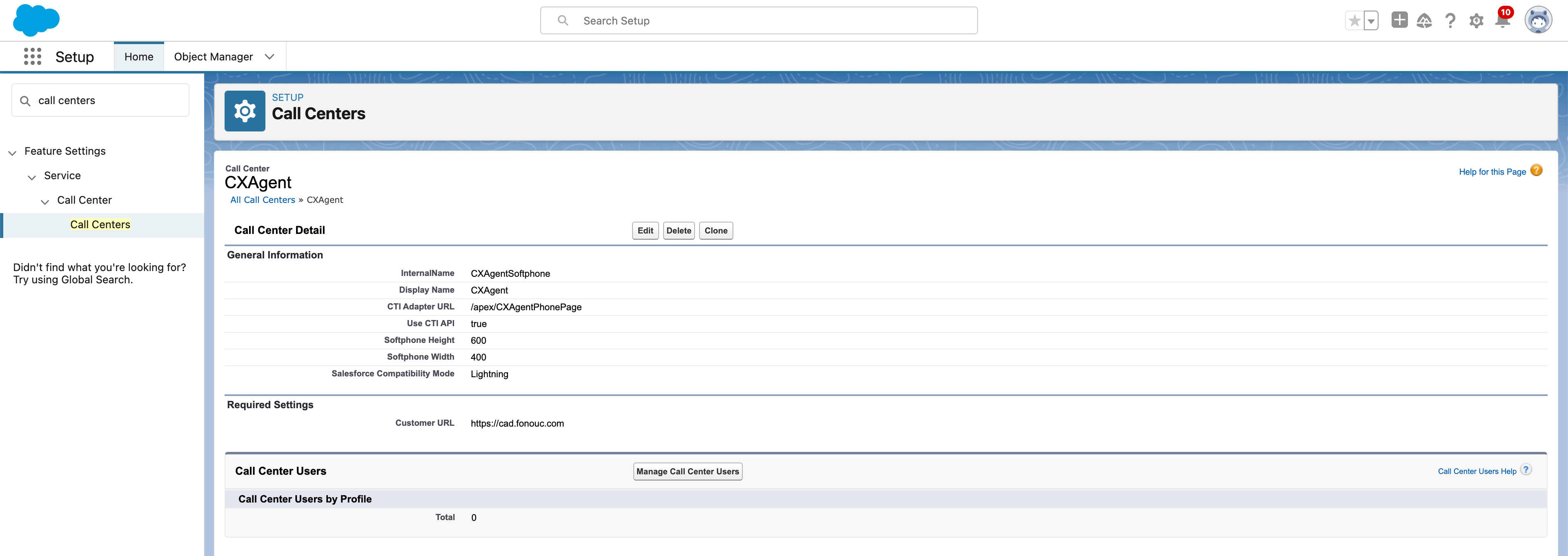
¶ Cluster URL
- Go to Edit
- Edit the URL
- Save
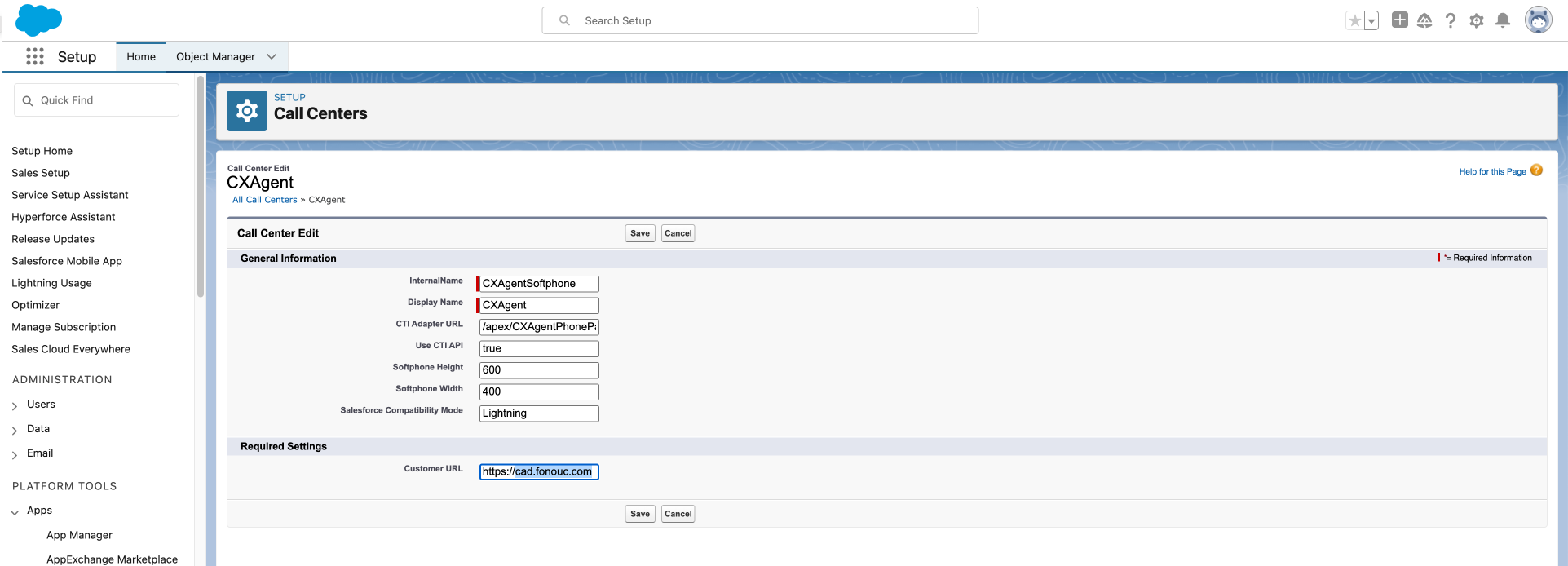
¶ Assign Users
To assign users to this integration, click on Manage Call Center Users and add the desired users.
- Click on Manage Call Center Users
- Click on Add More Users
- Set the necessary criteria to locate the desired users
- Check the users and finally click on Add To Call Center
¶ 3. Add Softphone to the Utility Bar (footer)
- Go to setup.
- Search for App Manager in the search bar.
- Select any app with App type = Lighthing
- For example, if you want to add the softphone to Sales Console, locate the corresponding row and click Edit.
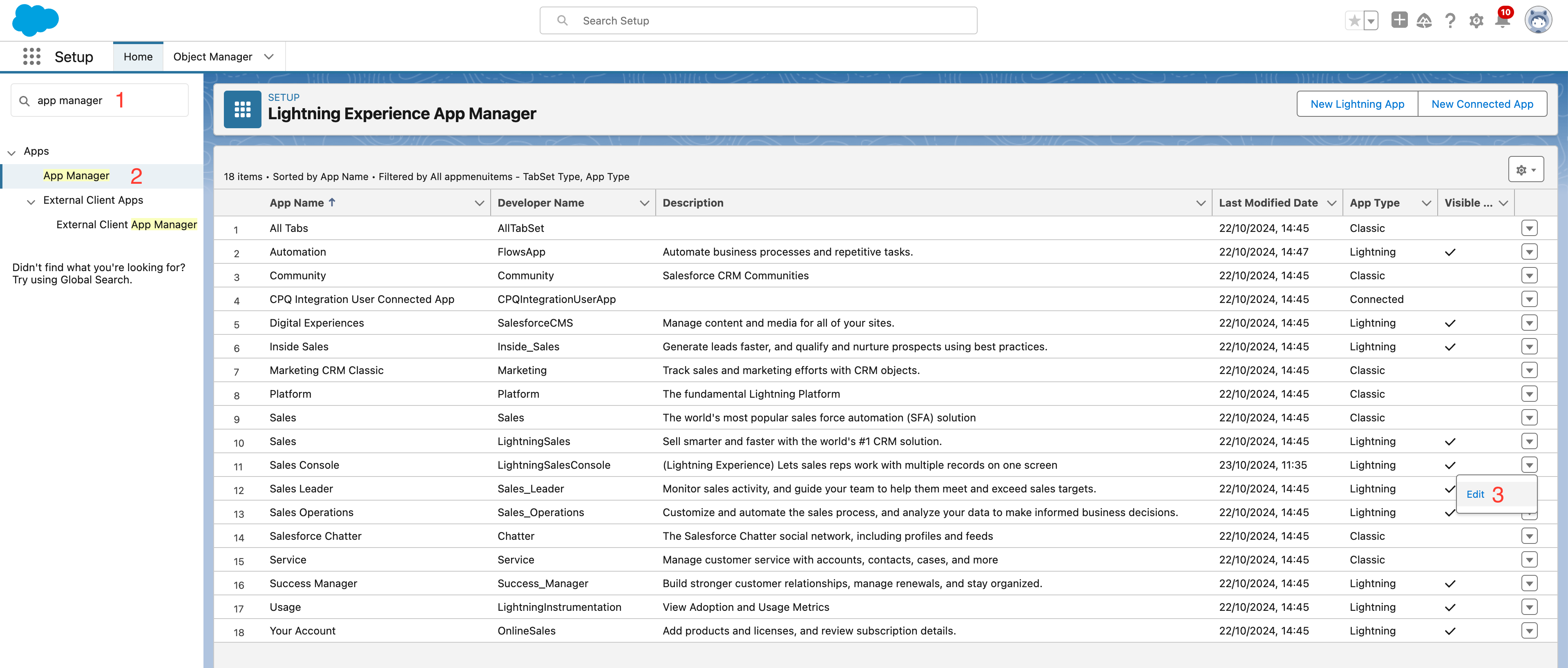
1. Click on Utility Items
2. Click Add Utility Item
3. Search for Open CTI and select it
4. Click Save to apply the changes
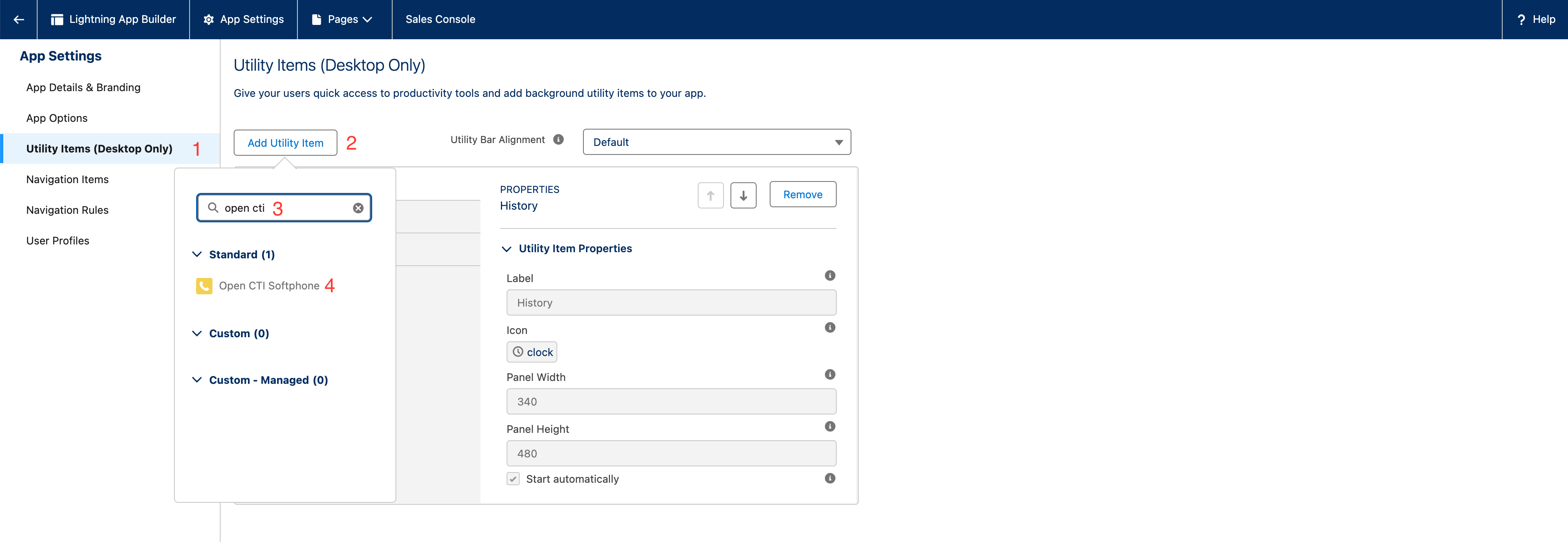
Congratulations! This was the final step. Now, if you go to the Sales Console, you will see the phone tab located in the footer.