¶ Welcome to QVOICE
Welcome to the QVOICE Unified Cloud Phone System & CX: Customer Experience Contact Center!
If this is your first time logging in, you'll need to receive an onboarding email from your administrator.
The onboarding email will contain a link to QVOICE onboarding site where you will options
- Install and Login to you QVOICE Desktop App for Windows/Mac
- Log into QVOICE Web App
- Install and Login to your QVOICE Mobile App
¶
User Onboarding / Logging In
- Check your email for QVOICE Welcome onboarding email.
Note: In rare scenarios the email could end up in your Junk folder thus, please verify if it got delivered there. - Click on the welcome email Enter button.
You will be redirected to your personal QVOICE onboarding site
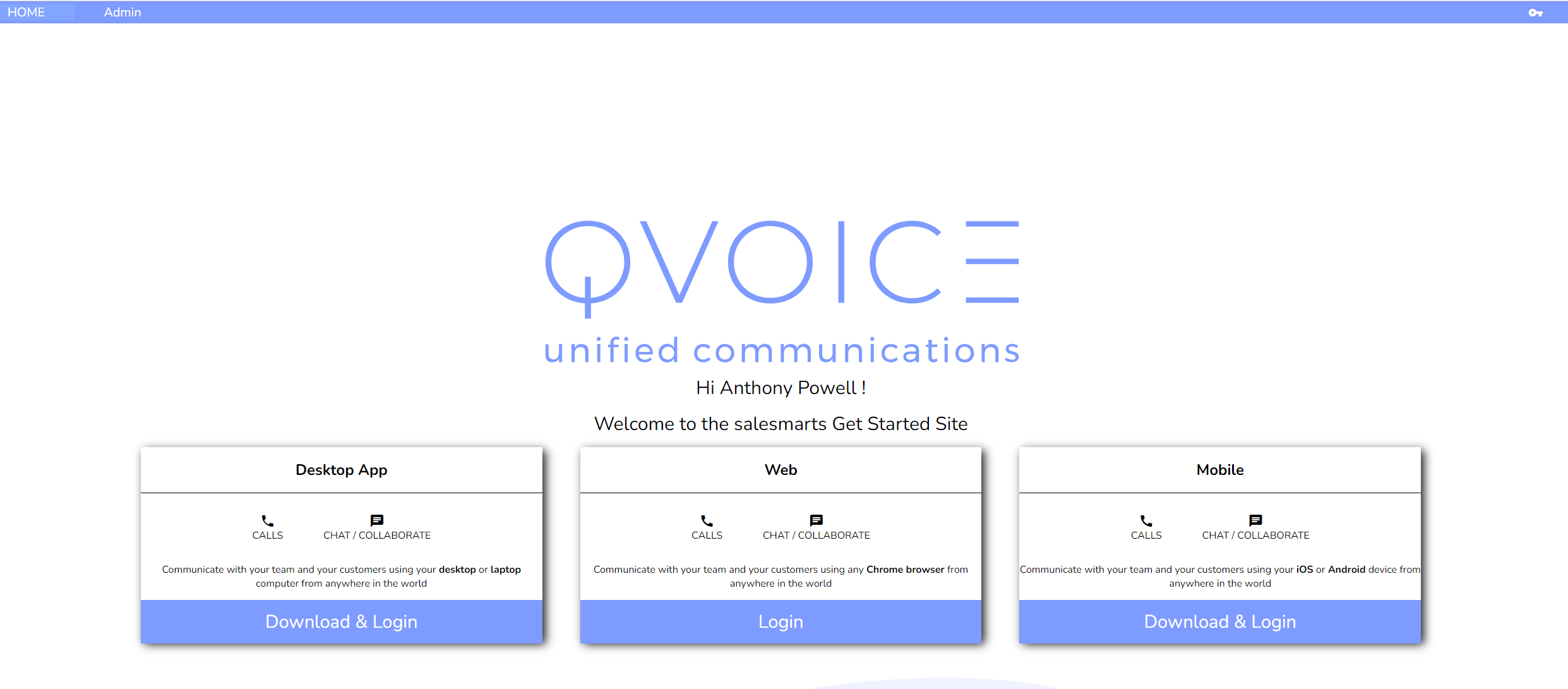
|
- To install a Desktop App, click on “Desktop App → Download & Login", refer to section below
- To log into a Web App, click on “Web → Login”, this link will take you straight to our Web app and will register you to your extension
- To install a Mobile App, open the above onboarding email using your mobile client (iphone or android) and navigate to Mobile onboarding site
¶
Desktop App
Option to Install and Login to your QVOICE Desktop App on your Workstation or Laptop, for either Windows or Mac system.
This is the recommended for ones business or personal laptop as it provides a convenience of a standalone application vs a web page.
- Click on the Desktop App
- Click to Download:
- Windows 64bit (Recommended for Windows modern systems)
- Mac (Recommended for Apple/Mac systems)
- App package will download on your computer
- Once app has been downloaded on your computer, Click on the app to install
- Note: that if you receive a blue warning, click on “More Info”, then click on “Run Anyways"
- Note: that if you receive a blue warning, click on “More Info”, then click on “Run Anyways"
| Step 1 Click on Desktop App section Click to download QVOICE App for Windows or Mac |
Step2 If you get this warning, click on More Info and then click on Run Anyways to install |
Step3 App has now been installed Navigate back to Step1 and click on “Get Magic Link": This step will auto-log you in. |
|---|---|---|
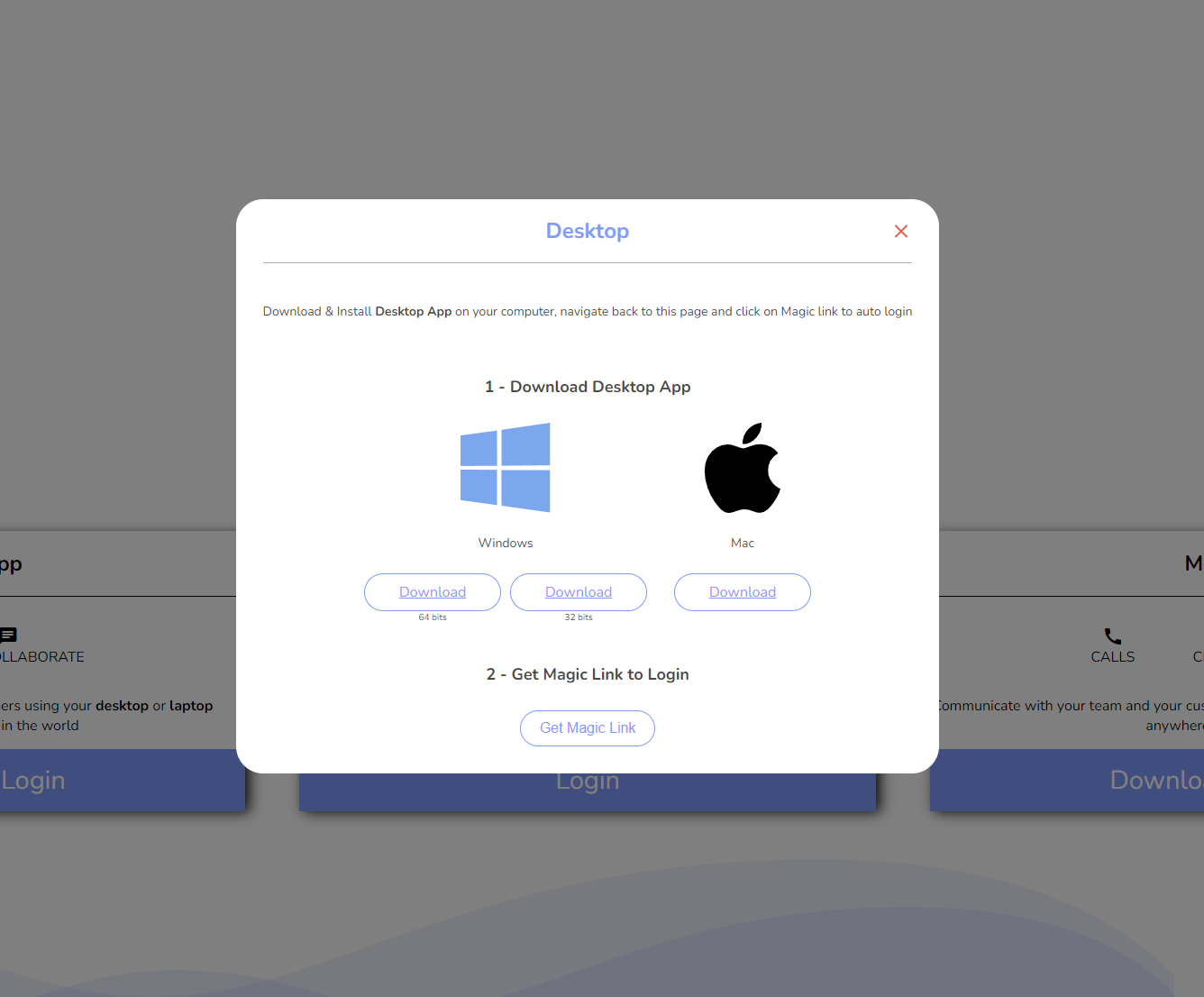 |
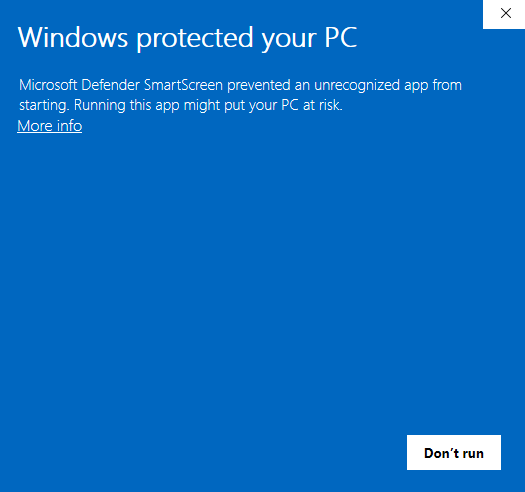 |
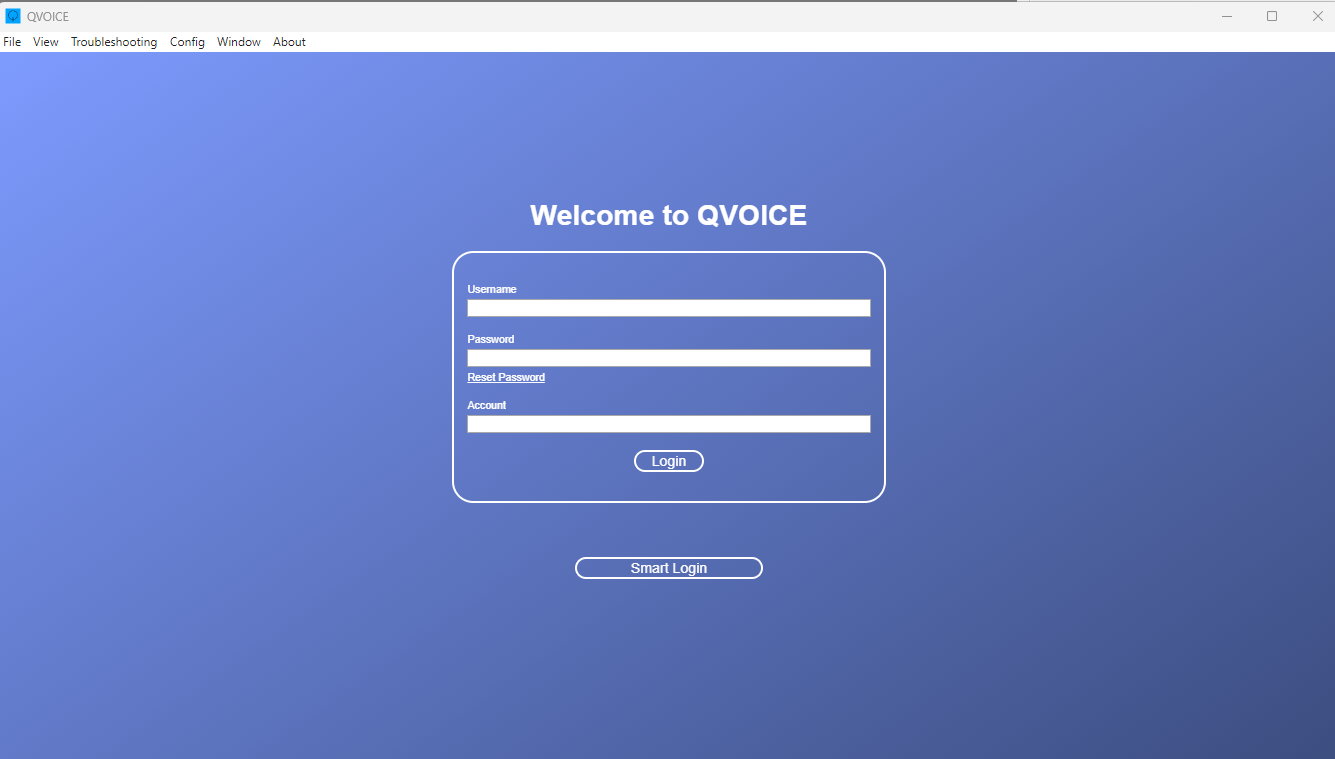 |
¶ Desktop App Login
- Once the app has been installed, navigate back to the above onboarding page, then click on Magic Link in Step 2 to auto login
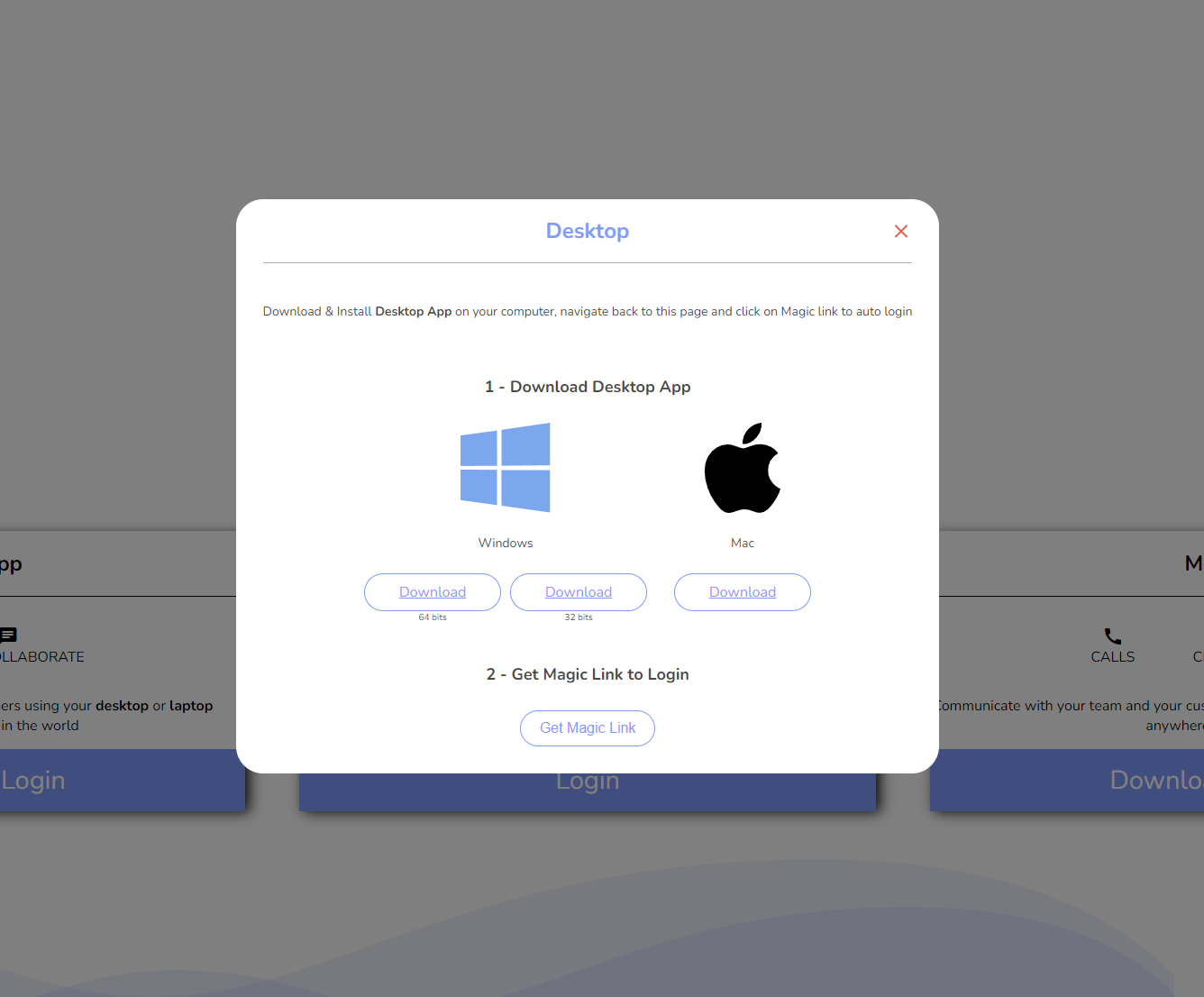 |
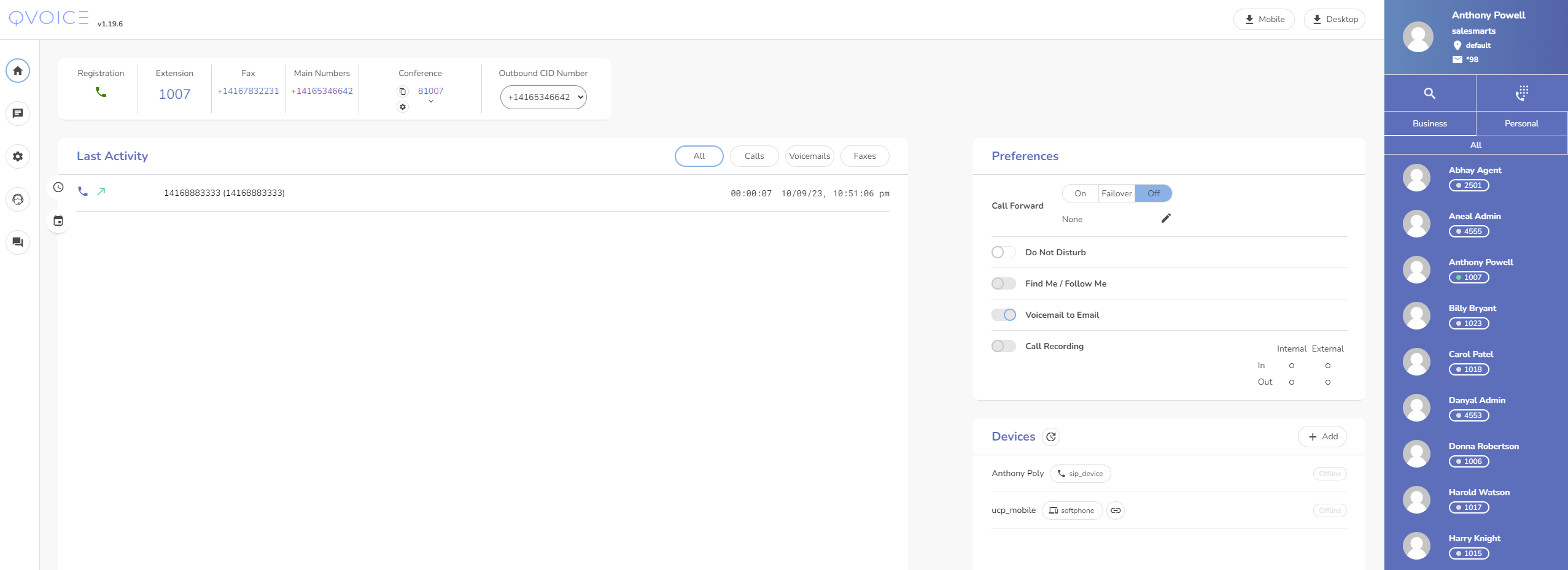 |
¶
Web App
- To log into a Web App, click on “Web → Login”, this link will take you straight to our Web app and will register you to your extension
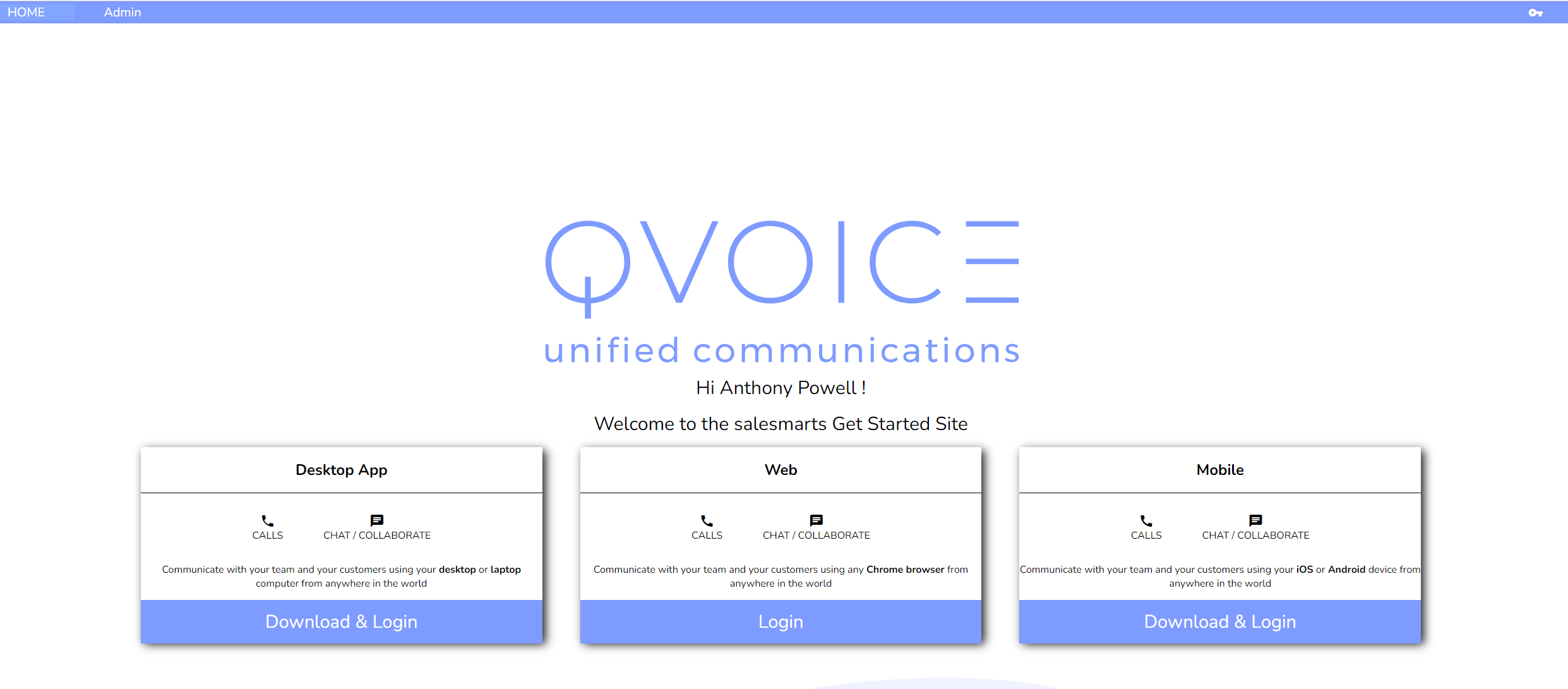
|
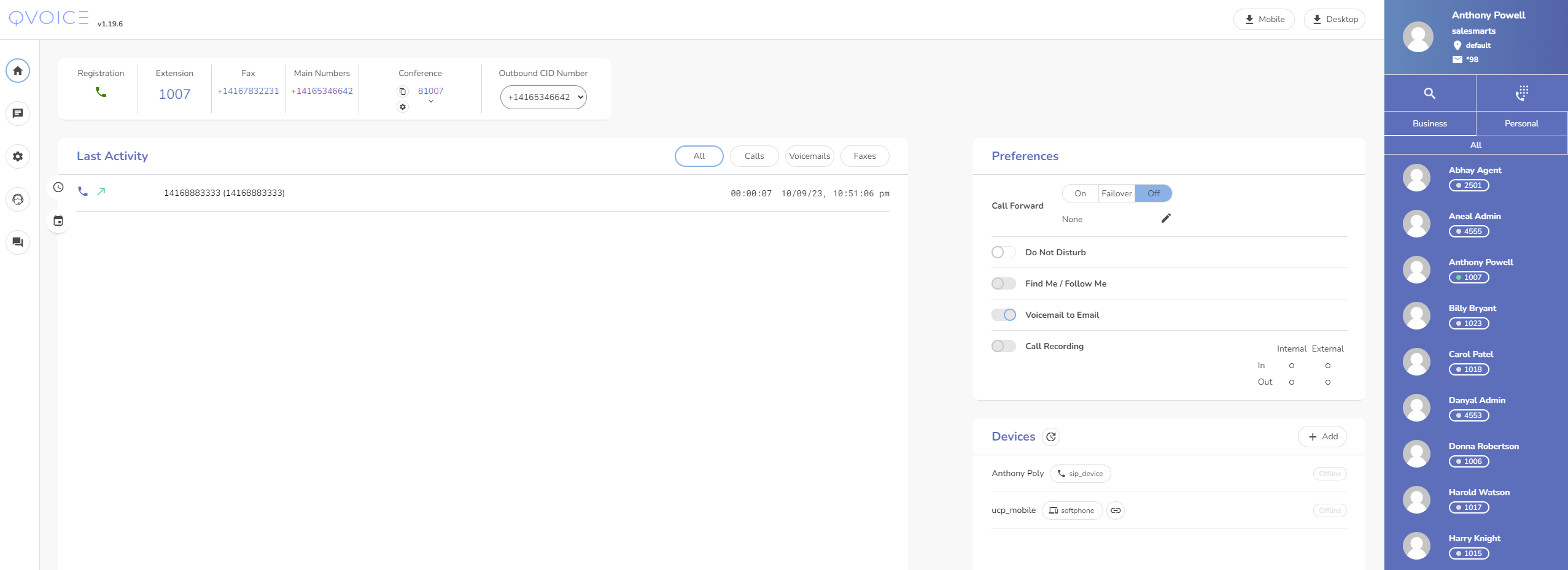 |
¶ Dial an Extension/Local Business Contact
- Select a Business user from a right side bar
- Note the availability status: green [available], red [oncall], gray [not online]
- Click on a phone icon to dial the user
- Call controls will be available in green popup in the top corner of the interface
 |
¶ Send a Fax from Desktop
- Click on Search icon in top corner of the Desktop/Web Application
- Input the destination fax number
- Click on a Fax icon to initiate a Fax
- Select Attachment method
- Upload a PDF from your computer
- A preview will be displayed before initiating a Fax
- A Fax status will update in the unified Inbox once the Fax is transmitted
| Step1: Click on Search Bar and Input destination FAX number | Step2: Click on FAX icon to start a fax | Step3: Select a File to upload and Click on Start to initiate a Fax |
|---|---|---|
 |
 |
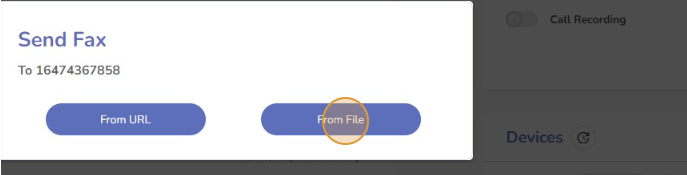 |